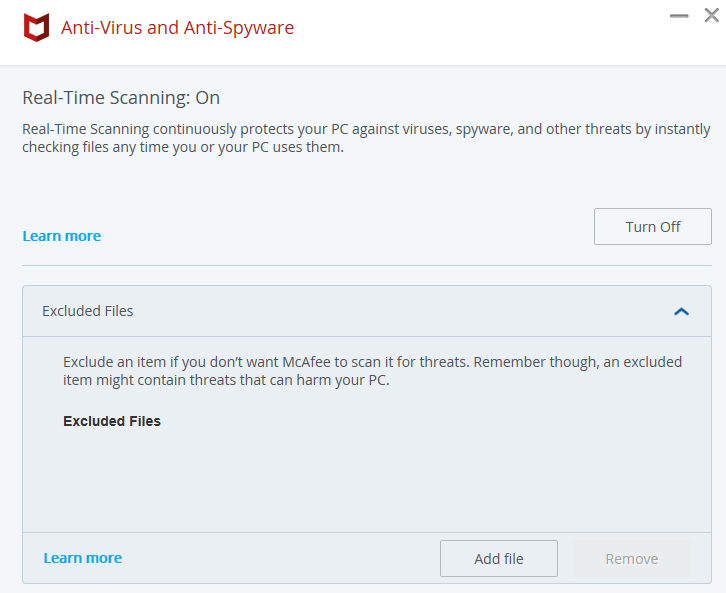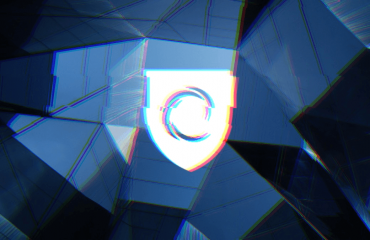Are you having problems with TunnelBear not working on your device? The latter is no doubt one of the most popular and user-friendly VPN (Virtual Private Network) services on the market today with millions of active users around the world. Most VPN beginners love their comical bear-themed and intuitive UI (User Interface). They also offer AES 256 and OpenVPN data security protocols which are practically unbreakable and widely regarded as the best in the VPN business. That said, there will be times when users find that they can’t get it to work. In many cases, the VPN connection might be slow or randomly disconnects, which makes TunnelBear “unbearable” to use (pun intended).
In this article, we’ll go over some of the most common issues that users face when using the TunnelBear VPN app and how to fix it. We encourage you to read on as we go over the following:
Table of Contents
Possible Issues with TunnelBear not working
VPNs are complicated stuff, and while TunnelBear must be commended for making theirs as friendly and intuitive for beginners to use, we can’t expect it to work perfectly all of the time. The following are some of the most common problems that users can encounter while TunnelBear VPN not working:
Connection Issues
Users are unable to connect to any of TunnelBear’s VPN servers, leaving their connection unencrypted and putting one’s personal information at risk.
Slow Speeds
While TunnelBear VPN isn’t exactly one of the fastest VPN services out there, their server speeds are more than decent for most users. That said, slow server speed is one of the most common issues that users complain about and often significant enough to dissuade people from using a VPN in the first place.
Disconnection Problems
In some cases, users may find that their VPN connection randomly disconnects without them knowing. This can be troubling, particularly if you depend on it to protect your privacy online. Users may not realize that they have switched to an unencrypted connection.
These Are Probably Not TunnelBear Issues
Failed installation
There are cases where TunnelBear may fail to install on certain devices. Users might be quick to blame it as another “Tunnelbear not working” issue. Understandably, this can lead to frustration and opting for a different VPN provider.
Installation on macOS is a particularly delicate affair and it’s easy to make an error. For example, users need to be careful not to use the wrong credentials when installing the Helper Tool.
Can’t sign in
Logging in to TunnelBear ought to be a simple process. However, there’s a possibility that users may receive an error message stating that an incorrect username and password were entered. This may or may not be an issue with TunnelBear. TunnelBear uses CloudFare, which sometimes blocks the user’s IP address, preventing him/her from signing in.
Unable to browse despite connected to VPN
Unlike the problem with TunnelBear not connecting, in this example, users have successfully established a secure connection with the VPN server. However, they can’t access websites and apps. This can turn out to be an issue with TunnelBear or simply because it fails to bypass restrictive measures enforced on the websites.
Troubleshooting TunnelBear Not Working
If you’re dealing with any of the problems described above, then you’d be glad to know that there’s always something that you can do to try and troubleshoot the issue. For one thing, you can start with something simple like restarting your device and Internet connection. You can also try uninstalling then reinstalling the TunnelBear VPN app and using a different Internet connection. Such measures will help ensure that the problem is specific to TunnelBear and has nothing to do with your device or Internet connection.
Is TunnelBear not working still after the steps mentioned above? If so, then you can move on to some troubleshooting steps specific to the problem. One of the great things about TunnelBear is that they employ a similar UI on all of their supported devices—PC, Mac, iOS, and Android. Hence, the troubleshooting steps described below should be applicable regardless of what device you’re on.
How to fix connection issues
If you’re having trouble connecting to the TunnelBear’s VPN network, the first thing you would want to do is to check their Twitter page for any scheduled maintenance updates. You can also go to https://bearsmyip.com/ to verify your current IP address. If the latter shows the same location shown on the TunnelBear VPN app, then you should be good to go.
If there are no maintenance updates and you’ve confirmed that you are not connected to the VPN network, then the next step that you would want to do is check whether the security software that you’re using on your device might be blocking the VPN connection. Try temporarily disabling your anti-malware/antivirus software and see if that fixes the problem.
If you find that you are now able to connect to TunnelBear VPN after disabling your security software, then you will need to unblock TunnelBear by adding it as an exception. Specific steps on how to do the latter vary depending on what antivirus program you are using.
In our case, we’ll be doing this with McAfee:
- Open McAfee AntiVirus and navigate to the “PC Security” tab. On the left menu, select “Real-Time Scanning.”
- Under Learn more, click on “Excluded Files” and then “Add File”
- Locate the TunnelBear application installed on your computer and click “Open.”
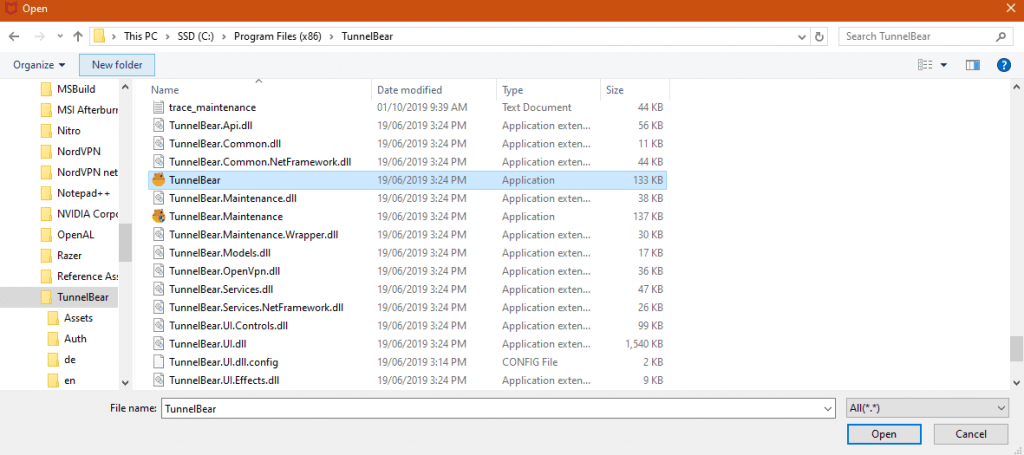
- At this point, TunnelBear is now added to McAfee’s exclusion list and won’t hinder its operation.
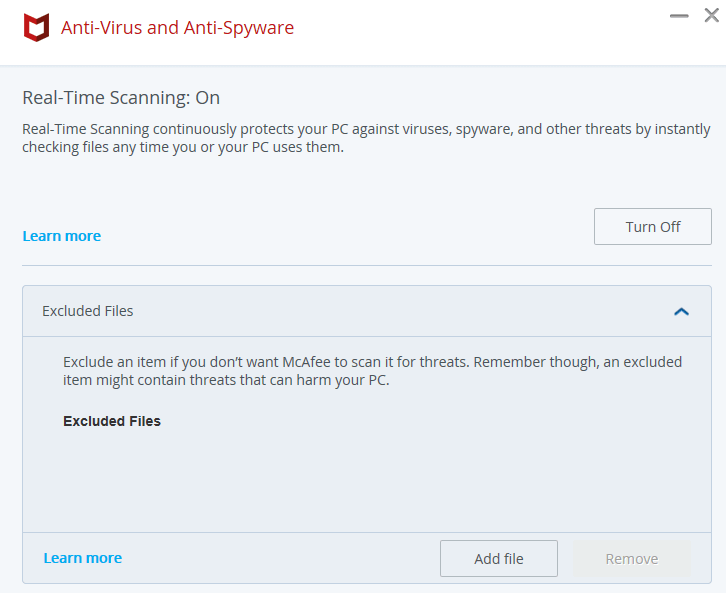
If you are using different security software on your device and have determined that the latter is blocking your VPN connection, you would want to check their support for specific steps on how to add exceptions for applications.
Another factor that might be interfering with TunnelBear’s VPN connection is the concurrent use of the VPN app and TunnelBear’s browser extension. Only one must be active at a time to work correctly.
To remove the TunnelBear extension on a Chrome browser, right-click on its icon on the upper right and select “Remove from Chrome.”
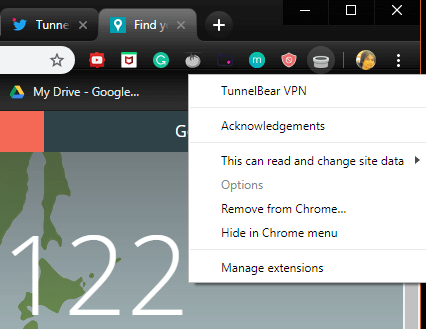
How to fix slow speeds
Before we try to troubleshoot issues related to slow server speeds, it’s essential to understand that a drop in connection speed is inherent to all VPNs. After all, users are practically routing their online activities to a middle man (TunnelBear’s VPN server) for encryption.
Also, it is well worth noting that TunnelBear doesn’t offer the fastest VPN server speeds in the market (you can read more about it in our TunnelBear VPN review). Users can experience up to a 50 percent drop in connection speeds. It gets worse if you’re connecting to a server that is far away from your current location.
Of course, that doesn’t mean that there’s nothing you can do to troubleshoot slow server speeds when using TunnelBear. One option that could prove helpful is to turn on a feature called TCP Override which optimizes server performance under slow or unstable networks.
You can turn on TCP Override by navigating to the settings page and selecting the gear icon on the left. From there you will see the toggle button for the said feature.
How to fix disconnection problems
If your VPN connection disconnects at random, then the problem is likely caused by an unstable connection. To mitigate the latter, you would want to use TunnelBear on a dedicated connection with a strong WiFi signal.
If you’re concerned about leaving your sensitive information exposed when TunnelBear randomly disconnects and switches you to an unencrypted connection, you can activate a feature called “VigilantBear.” The latter is basically a kill switch that automatically disables the Internet on your device if the VPN connection goes down.
You will find the toggle switch for the VigilantBear under the Security tab via the Settings Page.
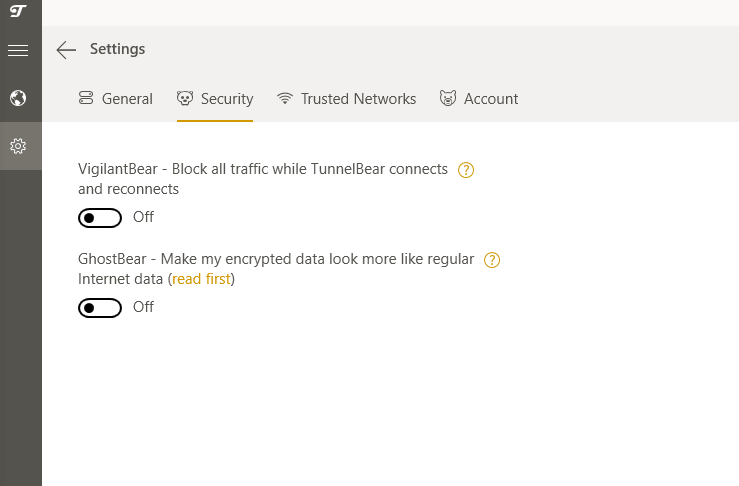
Do None of These Solutions Work? Here’s What to Do
Does your problem persist even after going through all the troubleshooting steps mentioned above? If so, then it’s time to contact a Support Bear. One of the best things about TunnelBear is that they offer excellent customer support. While their support is limited to email, users can typically expect a prompt and personalized reply to concerns.
Summary
So there you have it—a few of the most common problems that users face with TunnelBear VPN and how to fix it. As you might have already realized, there’s always something that you can do to troubleshoot any issues you might encounter when using a VPN. We hope that this information has proven useful and helps you get the results you need out of your TunnelBear installation.