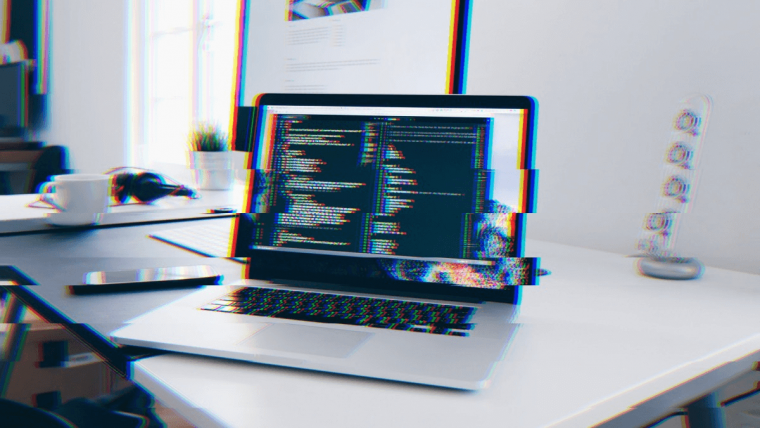Getting protection while online is a smart move. One of the most effective solutions to stay anonymous while connected to the Internet is through a VPN. In this article, we’ll discuss how to set up a VPN on various devices. In particular, we will be looking at the general steps on how to set up a VPN at home to keep you and your family safe.
There is no other place like home. Perhaps, every afternoon, you look forward to going home to watch movies on Netflix with kids. Or, maybe you are planning to surprise your wife by cooking a recipe you learned from a website. The Internet provides services that can turn your home into a relaxing piece of heaven in the company of your loved ones. You can take your enjoyment to the next level if your connection is safe and protected.
In this article, we will cover the following:
Table of Contents
How to Set Up a VPN at Home
Typically, your VPN provider will give you instructions on how to set up a VPN at home via email. If they don’t, you can go to their website to learn how to configure it yourself. One of the many advantages of using a popular VPN is that there are usually quite a few free tutorials to take you through the steps.
However, if you’d like a general guide on how to set up a VPN at home, keep reading!
How to Set Up a VPN on a PC/Laptop
The steps will depend on which VPN provider you are subscribed to. But, in general, these are the most common steps:
- Install the app: Go to their website to see which app you need to download based on your operating system. Most VPN companies have different versions of apps for Windows and Mac.
- Log in with your username and password: After successfully downloading the app, you need to log in using your username and password (the credentials you use to register).
- Connect to the nearest server: Once you’re logged in, the VPN will connect you to the nearest available server. That should be it. You should now be securely channeled to a VPN server.
- Option to manually connect: If you don’t want to download the app, that’s fine. You can manually connect to the VPN server every time. This option is very inconvenient, so we don’t recommend it. If you want to try, check your VPN provider’s website for a manual configuration tutorial.
How to Set Up a VPN on Android
The steps above are almost the same if you want to use the VPN on Android and iPhone devices.
For a manual configuration on an Android device, follow these steps:
- Go to Settings and choose Wireless Networks
- Choose VPN. If it’s not available, click on More until it shows up
- Click the + sign at the top right side of the VPN menu
- Log in using your VPN username and password
- Save your settings. You should be connected to the VPN server
How to Set Up a VPN on an iPhone
To manually connect to a VPN using an iPhone:
- Go to Settings
- Select General
- Select VPN
- Choose the VPN that you want to connect to
- Turn the VPN switch to On
The problem with manually configuring the VPN by following the steps above is that, sometimes, you may forget that your VPN is off. When this happens, you can go online unprotected. Unknowingly, you put your privacy at risk.
To avoid this scenario, you need to install your VPN to your router.
Top Recommended VPNs to Use at Home
In choosing the best VPN for your home network, it must meet the following criteria:
- Secure data protection
- Excellent coverage
- Easy to use
- Great customer support
Taking into account all these standards, here are our top recommended VPNs to use at home:
NordVPN
NordVPN is considered to be the king of VPNs, and rightly so. Since it began its operation in 2012, the company has grown with more than 5339 servers across 60 countries.
NordVPN boasts up-to-date online protection technology such as Kill Switch, DNS Leak Protection, and Onion Over VPN to give you double protection if you want to navigate the dark web.
Their plan starts at $11.95/month and offers a 30-day-money-back guarantee.
TunnelBear
TunnelBear does not store your IP addresses. This feature provides you with complete anonymity while online.
The company routinely audits its app to ensure better functionality anywhere in the world. It can be used for five devices running simultaneously.
The subscription plan starts at $9.99/month with a 30-day-money-back guarantee.
ExpressVPN
ExpressVPN is another trusted name in providing online security to its millions of subscribers worldwide.
Like its competitors, Express VPN is equipped with essential features, such as anonymous browsing, Kills Switch, and AES-25 encryption. Five devices can use it.
The monthly plan starts at $12.95/month with a 30-day money-back guarantee.
Need more recommendations? Check out our post on the best 11 VPNs services to use in 2019.
Summary
The worst thing about cybercrime is that it can happen while you’re at home. Your Internet Service Provider (ISP) can access most of your online history. They are allowed by law to sell your credentials to various marketing companies. Have you ever wondered how telemarketers get your name and your phone number? Now you know.
One of the most effective ways to counter cybercrime is to subscribe to a VPN service. Learning how to set up a VPN at home using different devices is easy. Just follow the steps above, or contact your VPN provider’s technical support if you need help.
A VPN service helps protect you and your family in so many ways. Subscribe now to one of our recommended VPNs. After all, anything you do to keep your family safe is all worth it.