Are you in the market for a new VPN (Virtual Private Network) service and wondering if TunnelBear fits the bill? Choosing a VPN is not a decision to be taken lightly, especially if you're going to depend on it to protect your personal information online. In this TunnelBear VPN review, we aim to provide readers with all the information they need to make an informed decision on the matter.
What is TunnelBear VPN?
So what is TunnelBear and why choose them as your VPN service provider in the first place? Well, TunnelBear is a US-based (Toronto) VPN Company that has been in business since 2011. Ryan Dochuk and Daniel Kaldor founded the company after working for several tech companies including Microsoft, Research In Motion (BlackBerry) and Goldman Sachs before venturing into their VPN security startup.
Today, TunnelBear has more than 350 VPN servers from across 22 countries around the world. Server region options include Australia, Asia, Europe, North and South America. They offer free VPN services with an option to upgrade to a paid plan (starts at $9.99 per month or $4.99 per month if you pre-pay for 12 months) for unlimited data.
The Advantages
Now there are a lot of other VPN companies on the market, so you might be wondering — why choose TunnelBear specifically? Well, there are several things that TunnelBear has going for it that make it a viable choice for millions of users around the world. For one thing, it's free to get started, and users can connect to their VPN network for up to 500MB of data per month. That's more than enough for light users (basic emails, social media, and web browsing). More importantly, you can use their free plan to evaluate their VPN service before you commit to a paid plan.
Also, TunnelBear premium lets you connect up to 5 devices at once, which is a big boon for users looking to protect multiple devices with a single VPN plan. TunnelBear works on Windows, Android, Mac, and iOS. They also offer a browser extension for most popular web browsers like Chrome, Opera, and Firefox.
Unlike most other VPNs on the market, TunnelBear also supports TOR (The Onion Router) network for maximum security and P2P, which makes it an excellent choice for TunnelBear torrenting.
Now you might be wondering — does TunnelBear keep logs? Well, the short answer is no, and that's another great thing about TunnelBear. They have a strict no-logging policy as clearly stated in their privacy policy. This means that the VPN company does not collect any information about their users' activity, including IP addresses and any details about the websites or apps that they are using. If you are concerned about your privacy online, then you can trust TunnelBear not to collect your data to sell or provide to government agencies or any interested third parties.
Of course, the core of any VPN service is security, and TunnelBear does not disappoint in this regard. By default, the latter runs OpenVPN matched with AES 256 encryption; the gold standard when it comes to Internet data security. It's the same data protection implemented by the US government and widely regarded as uncrackable. They also offer some additional security features such as anonymous IP and an Internet Kill Switch which TunnelBear affectionately calls “VigilantBear”. Both features ensure that users will never leave themselves exposed as it automatically disables internet connection should the VPN connection fail for any reason.
Last but not least, is the fact that TunnelBear is one of the best VPN services out there when it comes to ease of use. Their VPN app is highly intuitive and easy to use; click on the toggle switch on the upper left to activate or deactivate the VPN connection. The VPN app automatically connects you to the closest VPN server that offers the most optimal performance. Alternatively, users can click on any of the server locations shown on the map to start a VPN connection to that server.
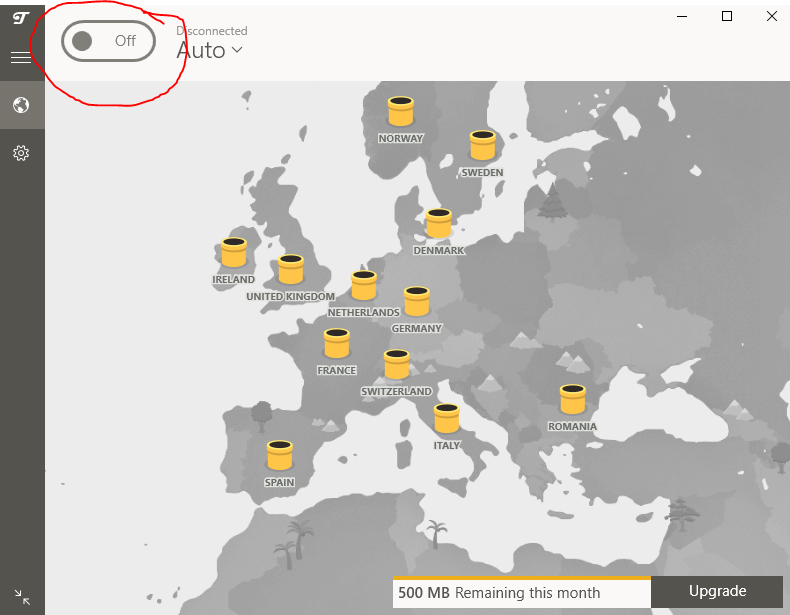
TunnelBear keeps everything simple by only showing users the information that they need to use the VPN app. This includes their current location, the status of the VPN connection and the VPN server that they're routing their connection to. Granted, TunnelBear doesn't give you any of the complicated features found in other high-end VPNs, but that's not necessarily a bad thing. On the contrary, a clean and straightforward UI appeals more to beginners who often don't care much about advanced settings, most of which they'll probably never use.
Save 58% with a 2-Year TunnelBear plan
The Disadvantages
As much as we loved TunnelBear's user-friendly app, there are unfortunately a few significant downsides to choosing the latter as your VPN service. Perhaps the most notable is the issue of slow server speeds. Despite TunnelBear's claim of Lightning Fast Speeds, we came up with the following results:
VPN Turned Off
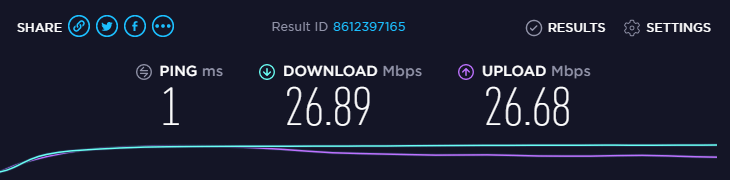
VPN Active (Auto)
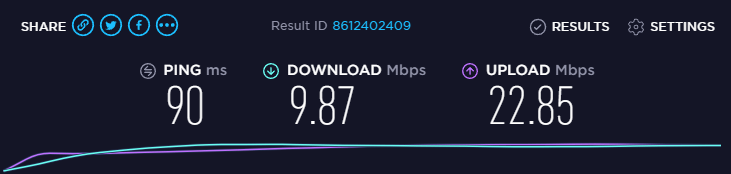
VPN Active (Singapore)
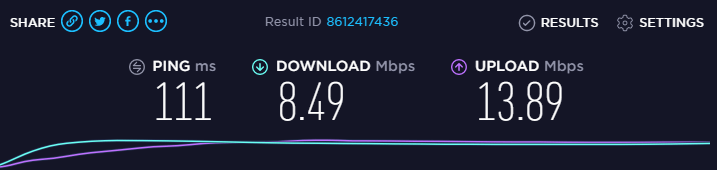
VPN Active (United States)
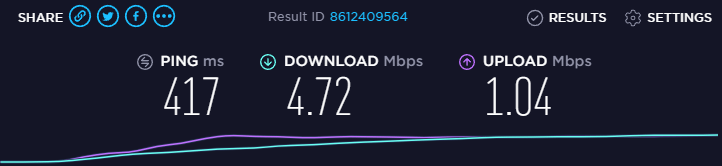
VPN Active (United Kingdom)
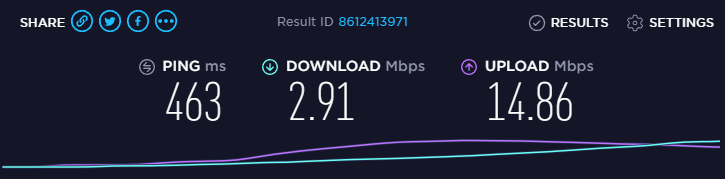
Granted, a base Internet connection speed of 26.89 Mbps isn't exactly the best, but it should give you an idea of how much of a drop users can expect when using TunnelBear's VPN service. As you can see above, the results get worse when you connect to a VPN server that's much further away from your actual location.
To be fair, it's natural to experience a drop in Internet speeds when using a VPN. After all, users are mostly routing their connection to an external server. However, in the case of TunnelBear, Internet speeds were down by more than 50 percent even at an optimal setting (auto).
Doesn't support Netflix
Another disadvantage of using TunnelBear is that it does not work with Netflix. While there have been reports of some users being able to do so, none of the servers we tested worked. If you're considering the use of a VPN to unblock geo-blocked content on Netflix, you will need to look elsewhere.
Last but not least is TunnelBear's pricing and what you're getting in return. While $9.99 per month isn't expensive, the fact remains that there are other VPN services out there that offer so much more at a similar price range. NordVPN in particular charges $11.95 per month that gives users access to more than 5,500 servers around the world, many of which works with Netflix and offers faster server speeds. Of course, if you love their intuitive and bear-themed user interface and couldn't care less about doing anything too complicated, then TunnelBear is a decent choice for a VPN service.
Is TunnelBear VPN Safe?
TunnelBear is one of the few VPN services out there that had their security audited by an independent organization. One such organization is Cure53 (a German Cybersecurity Firm) who published their results in a 2017 Security Assessment Summary.
So is TunnelBear safe to use? Independent security audits show just how confident TunnelBear is with its data security protocols. To date, there have been no reports of leaks (both IPv6 and DNS) or their VPN security getting scrapped by unscrupulous third parties. Hence it's safe to say (pun intended) that they are one of the best VPN companies out there in terms of data security.
How to Use TunnelBear
Now that you have a good idea of what to expect out of TunnelBear as a VPN service, you might be wondering — how to use TunnelBear and where should you start? Well, first things first and you would want to get a TunnelBear account which can be accomplished in the following steps:
1.Go to the TunnelBear website and from the homepage, click on the “My Account” option.
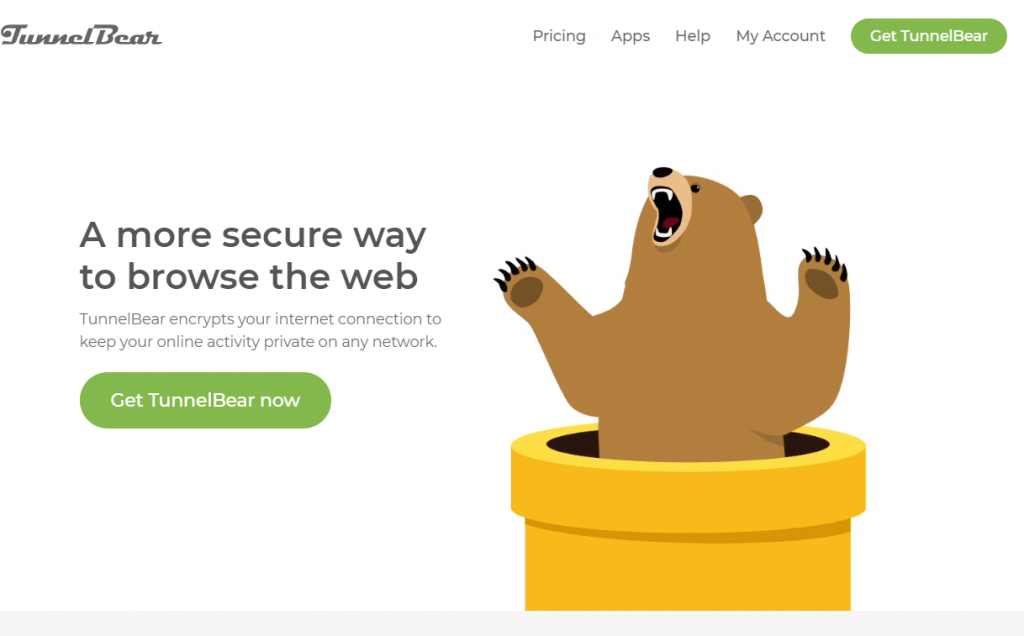
2. You will be redirected to a login page. Since you don’t have an account yet, click on the “Sign up” link.
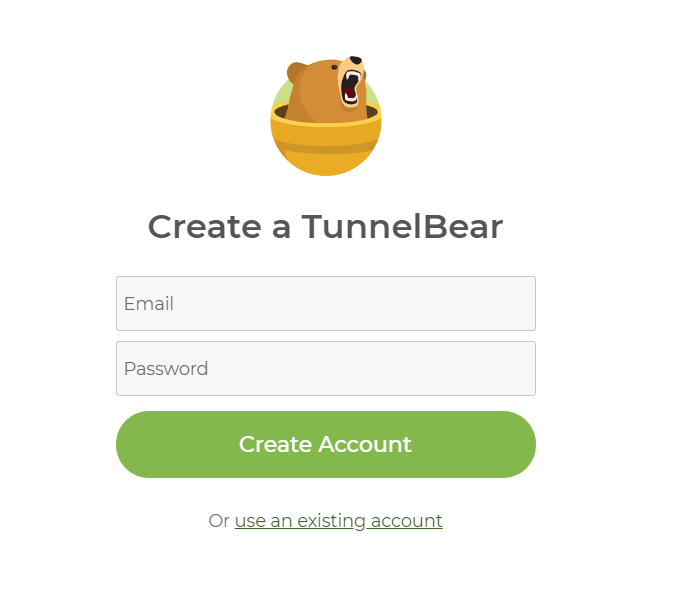
3. Key in your email and password then click on “Create Account”.
4. Check your registered email address for a confirmation link. Confirm your account.
At this point, you now have a free TunnelBear account. Take note of your nominated email address and password. You will need it to log on to their VPN service. The next step is to download the Tunnelbear VPN app and set it up to work with your device. The process slightly differs depending on the device you're using.
At this point, you now have a free TunnelBear account. Take note of your nominated email address and password. You will need it to log on to their VPN service. The next step is to download the Tunnelbear VPN app and set it up to work with your device. The process slightly differs depending on the device you're using.
TunnelBear for Windows
You can download TunnelBear to work on your Windows computer through the following steps:
1. Go to the TunnelBear website and click on the “Get Tunnelbear now” button.
2. In the next step, you will be asked to choose a plan. As mentioned earlier, you can start with a free plan which lets you use the VPN service for up to 500MB of data per month. We recommend starting with the latter before moving on to a paid plan to see if TunnelBear is suitable for your requirements. Note that there will be no refunds once you upgrade to a paid plan. Click on the “Download” button to get started.
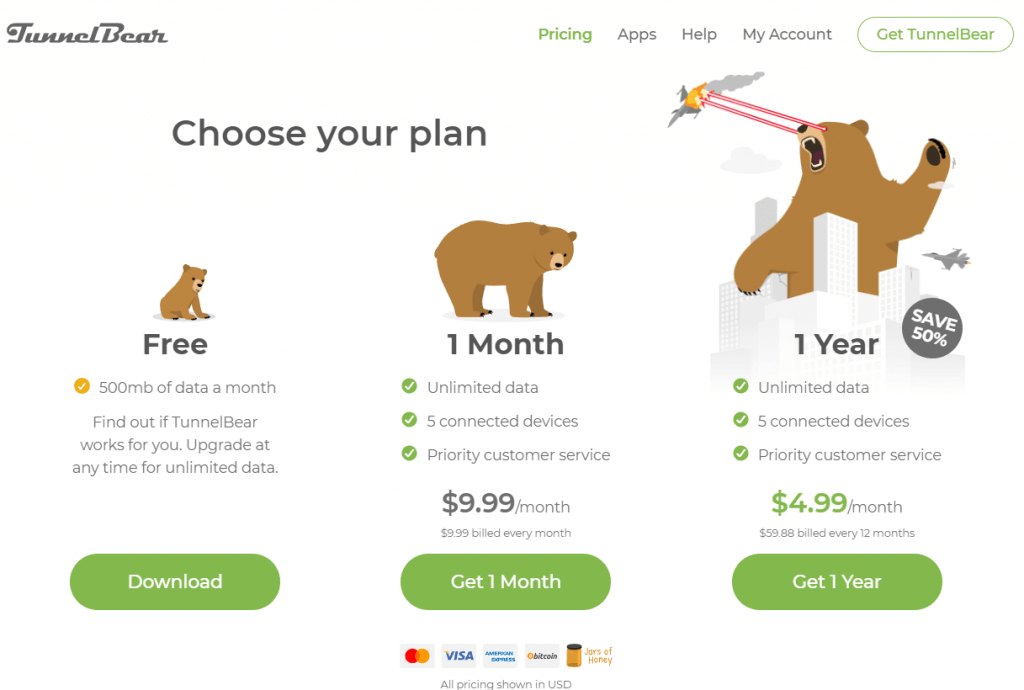
3. Click on “Download for Windows”.
4. Wait for the download to complete, then run the TunnelBear VPN installer on your computer. You will be asked to accept their terms of service. Click on “I Agree” to proceed to the next step.
5. You will be asked where you want to install TunnelBear in your Windows computer. Choose a folder or leave it on default then click on the “Install” button. Complete the Installation process.
6. Key in your registered email address and password. Click on “Log In” to connect to TunnelBear’s VPN Network.
7. At this point, you now have TunnelBear installed and running on your Windows computer. To start using their VPN service, click on the On/Off toggle button on the upper right to establish a connection with their fastest VPN server or select a specific server location on the map.
8. You are now connected to TunnelBear’s VPN network! Your remaining bandwidth is located on the lower right. If you’d like to unlock unlimited bandwidth, you will need to upgrade to a paid plan.
TunnelBear for Android
Installing TunnelBear on an Android device is just as easy and VPN beginners generally won’t need a TunnelBear APK or anything complicated. Just open the Google Play Store and go through the following steps:
Search for “TunnelBear” and tap on “TunnelBear VPN”.
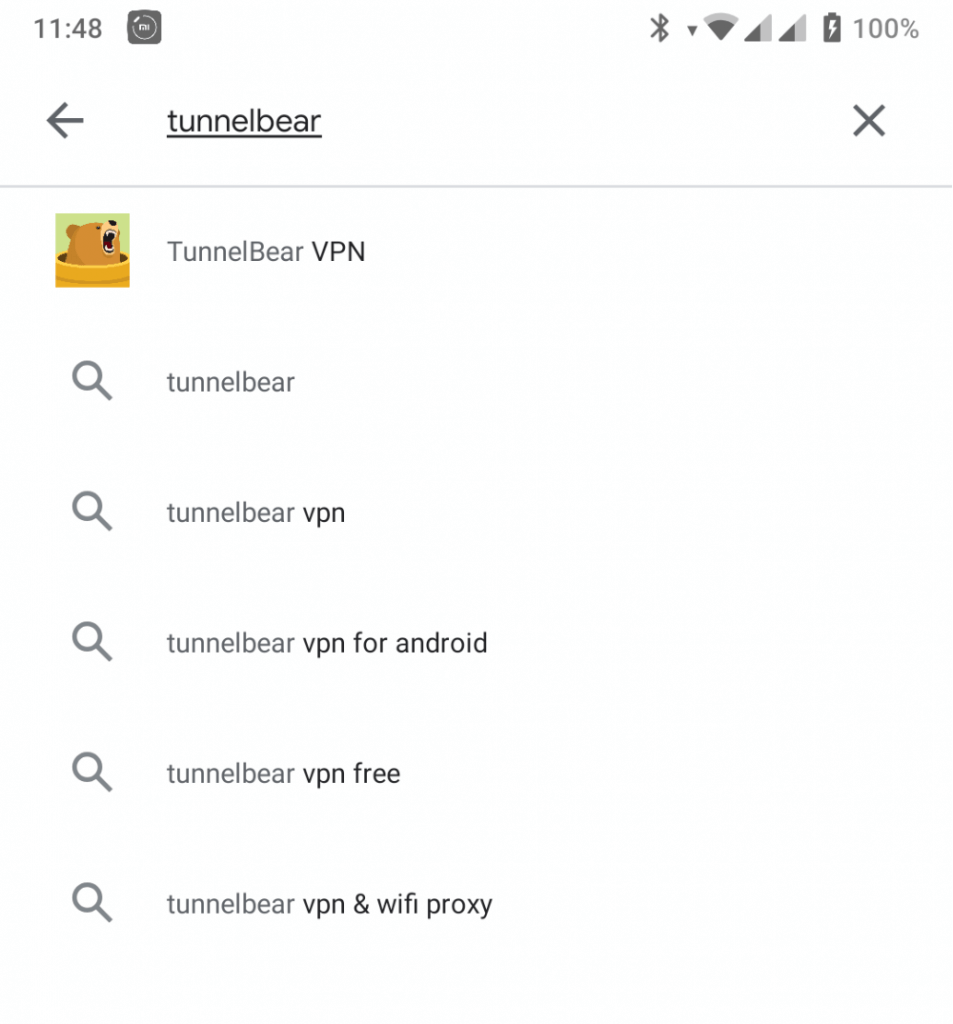
Click on “Install” to start downloading the VPN app to your Android device.
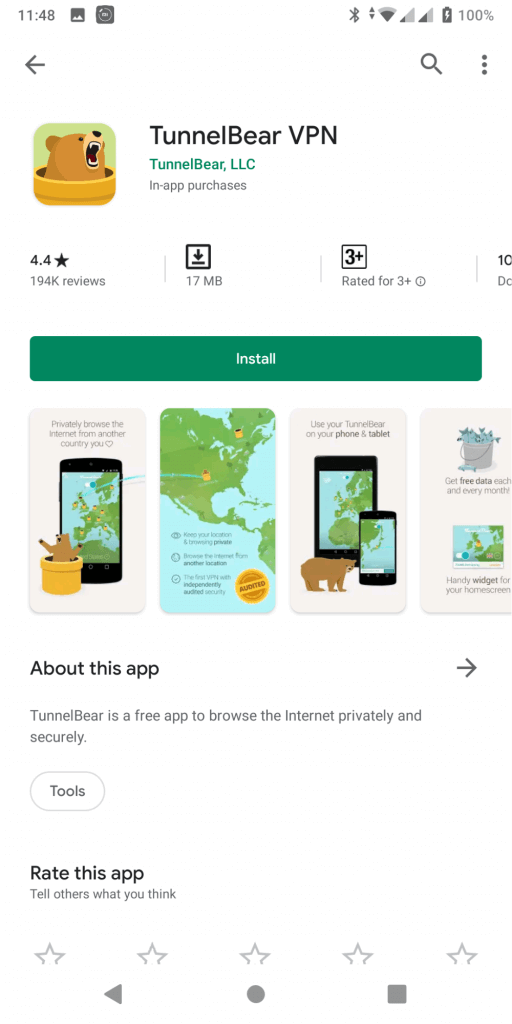
Wait for the download and installation process to complete.
Click “Open” to launch the app.
If you don’t have an account yet, you can create one from here. Just key in your email address and password. If you already have an account, just tap on the “Log In” link.
Key in your email address and password and tap on the “Log In” button.
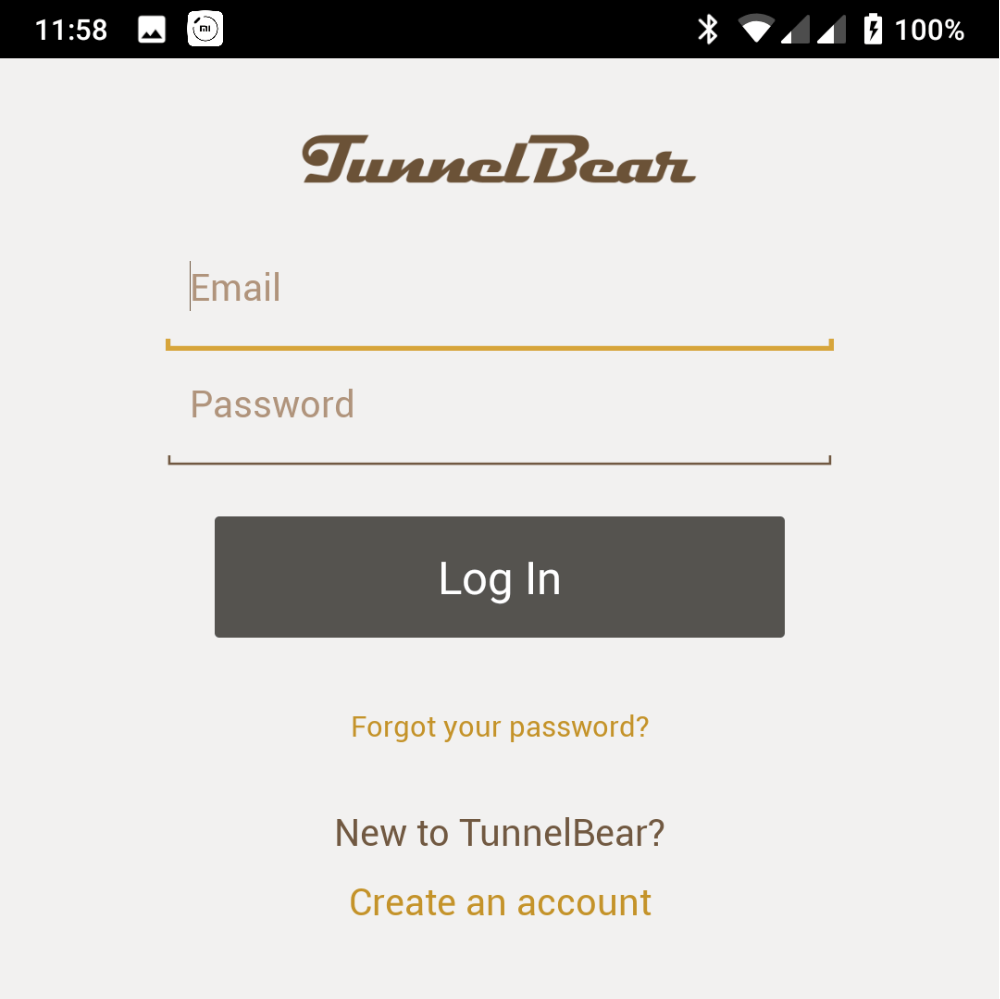
At this point, TunnelBear is now installed and running on your Android device. Tap on “Get Tunneling” to start using their VPN service.
Tap on the toggle switch above the app to automatically connect to TunnelBear’s VPN Network. You can also select a specific server location by clicking on the menu button on the lower section of the app.
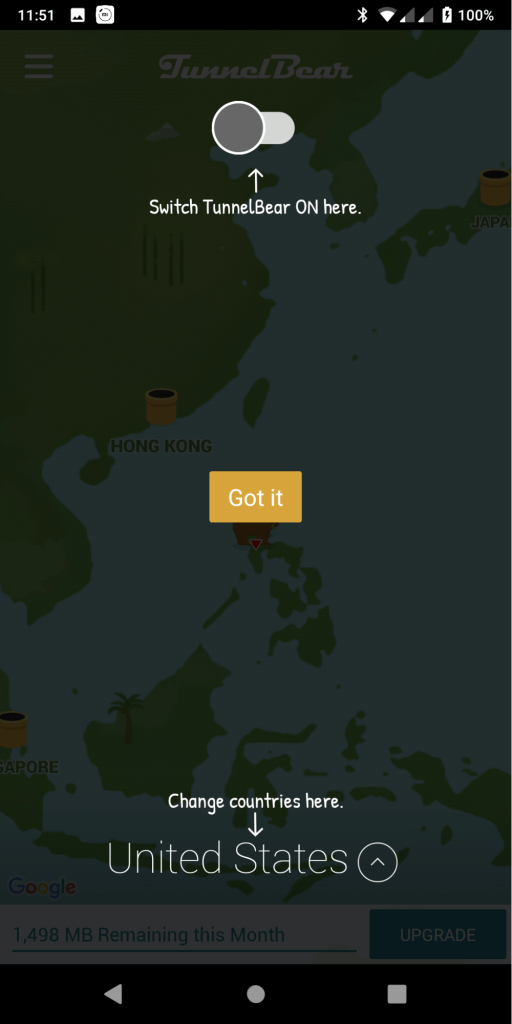
Your Android device will notify you that TunnelBear is attempting to set up a VPN connection. Tap on “OK” to proceed.
TunnelBear VPN is now active and encrypting data on your Android device. Notice how mobile users have more free data compared to desktop users. If you want to unlock unlimited bandwidth, just tap on the “Upgrade” button to switch to a paid account.
How to Uninstall TunnelBear
Have you found that TunnelBear isn't for you and wondering how to uninstall TunnelBear on your device? Well, not to worry because the process is just as easy. That said, the steps do vary depending on your device.
For Windows users, you can uninstall Tunnelbear just like any other app. Just go to settings and click on “Apps”.
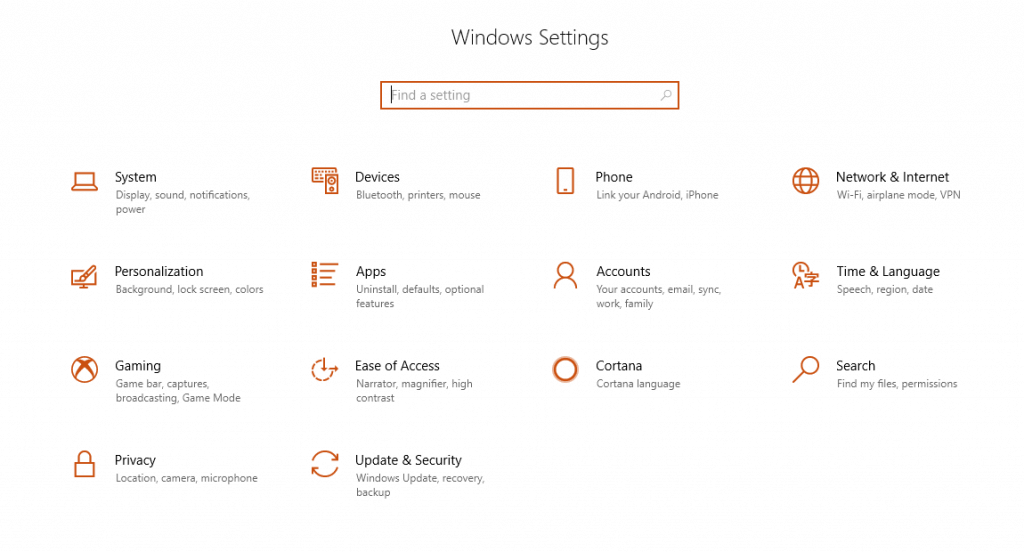
Look for TunnelBear on the list of installed apps and click on “Uninstall”
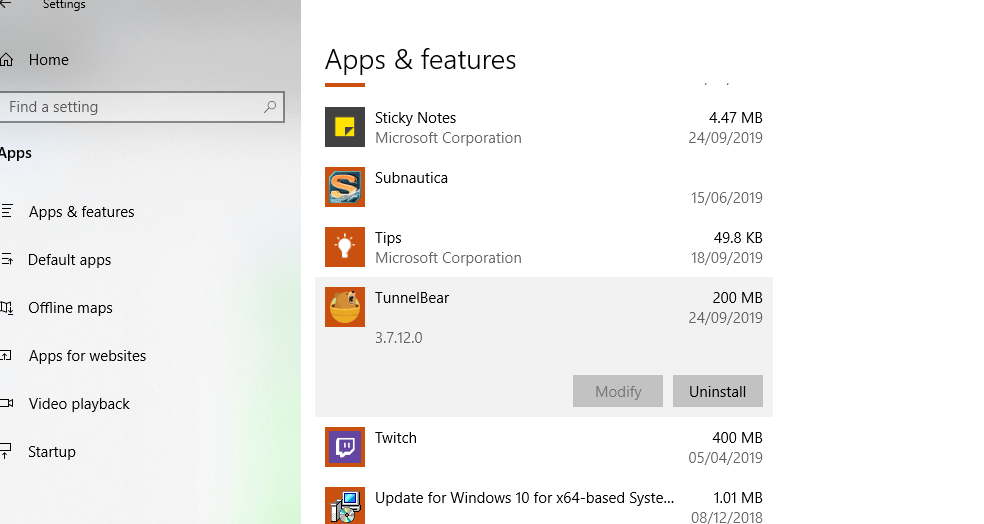
For Android users, just go through your Home menu and look for the TunnelBear icon. Tap and hold for a few seconds and then drag the icon to the uninstall command on the upper right.
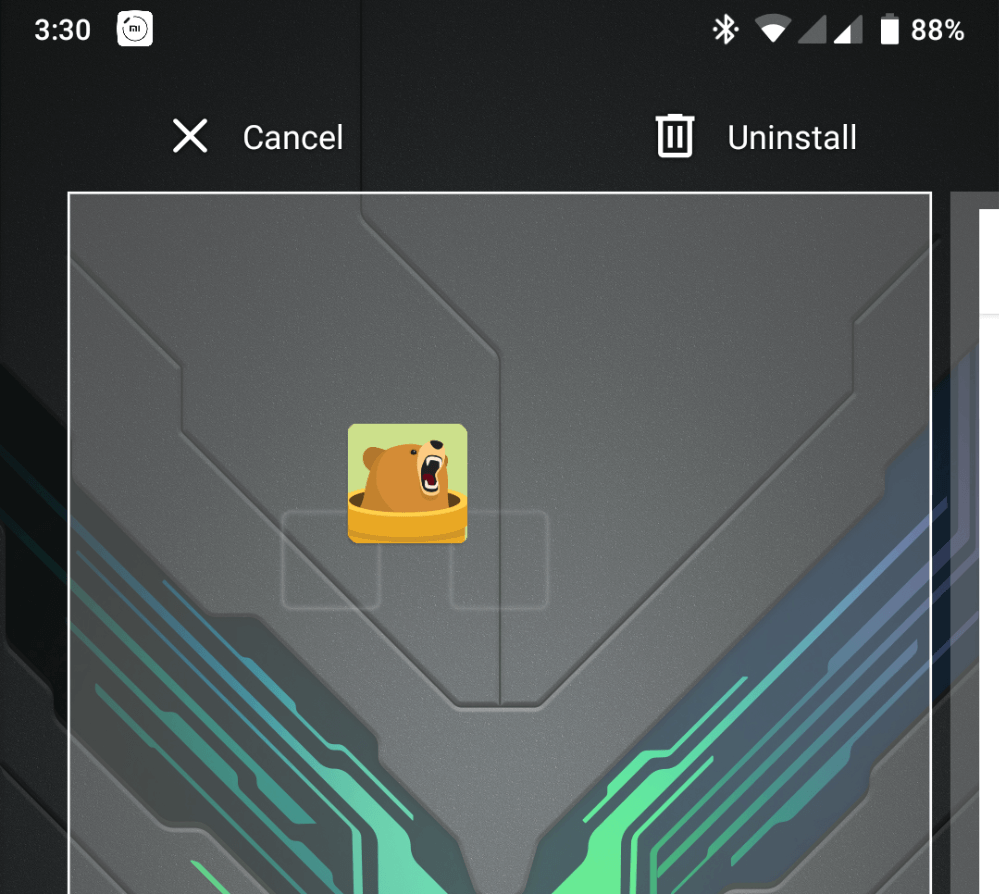
Summary
For beginners who appreciate the ease of use, reliable data security protocols, and a playful bear-themed user interface, then TunnelBear is a solid choice for a VPN.
Advanced users, however, who'd want the best possible performance out of their VPN will probably find TunnelBear lacking. For a bit more money, there are better options out there with faster server speeds and the ability to unlock geo-blocked content on Netflix and other video streaming services.



