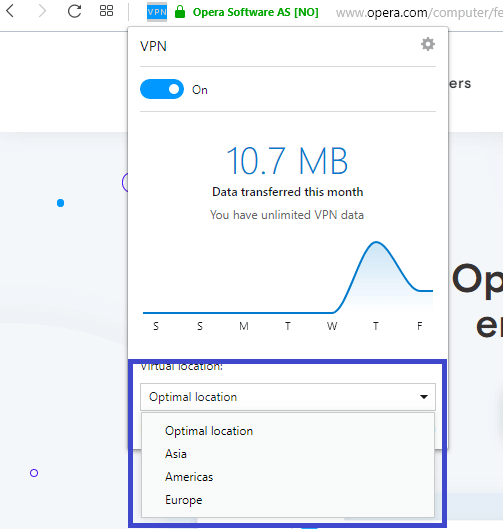The Opera browser is one of the few browsers with built-in VPN features. It can enhance online protection in two ways: masking the IP address and leaving no traces of browsing history. These features are valuable in keeping your data protected from prying eyes lurking in the dark realms of the web. In some situations, it can even let you access geo-blocked websites, notably Netflix. With all its help, it is quite frustrating when it doesn’t work. In this case, what can you do if Opera VPN is not working?
Possible Issues With the Opera Browser VPN Stuck on Connecting
There are many reasons why Opera’s free VPN doesn’t work. It’s important to know the cause so that you can come up with the right solution. Most probable issues include:
Opera VPN Not Connecting
The Opera browser VPN will not work if the PC has no access to the internet. To make sure that it is not an ISP-related issue, try to go online using another browser. If you can establish a connection, the problem is isolated to the Opera browser. If you can’t, you need to troubleshoot the no internet connection issue first. If you are not confident on how to do this, contact your ISP technical support.
Server is Not available/ Offline (Opera VPN Down)
When you move to a different country, the server where you were once connected to might be unavailable. You might need to change the location on the Opera VPN settings manually. At present, you can only select between these three locations: Europe, Asia, and the Americas. Keep in mind that the Opera free VPN only works in five countries: Canada, Germany, Netherlands, Singapore, and the U.S. If you are outside these territories, Opera might not work.
Opera VPN Won't Connect
Some software might block your connection to the VPN server because of compatibility issues. If the Opera free VPN not working properly and suddenly stopped after installing an app, that app can be the culprit. Antivirus and Windows firewall can also undermine the VPN connection. Knowing what possibly blocks the data traffic can give you a clearer picture of the issue.
Troubleshooting Opera’s Free VPN
Once you correctly identified the root cause, you can start troubleshooting. Here are the most common Opera free VPN issues and how to fix them:
How to Fix “No Connection to the Server” Issue
1. Check your ISP
Getting access to the Internet is an indicator of whether your problem is a VPN or ISP issue.
Open another browser and access the Internet. If you can establish a connection, proceed with step number two. If not, do necessary troubleshooting steps for no internet connection issue. If nothing works, call your ISP.2.
2. Toggle VPN ON/Off
Turn the VPN ON and Off using the icon on the address bar. Doing this can kick-start the connection. This basic troubleshooting step does work in many instances.
How to Fix “Server is Unavailable” Issue
1. Switch Opera to a Different Location
Click on the Opera VPN dropbox and choose a location that best describes your position. If you move to a different area, doing this can be very helpful. Select from three different locations available. Or, choose Optimal Location to connect the VPN to the server nearest you automatically.
2. Update the Opera Browser
The Opera browser VPN automatically updates when a new version becomes available. To check if the browser is updated: Click on Opera Menu> Help> About Opera. It should tell you that your browser is up to date.
To make sure that it is updated, Go to Opera Menu> Update & Recovery > Check for Update. Relaunch the browser after the update is complete.
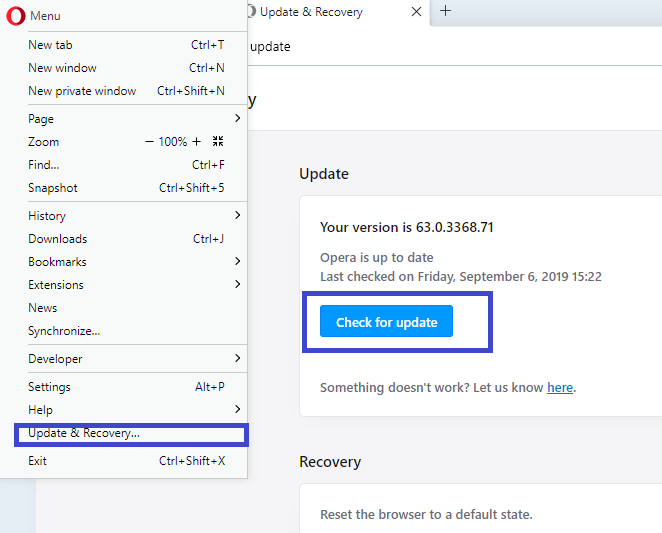
3. Reset the Browser to a Default State
Resetting to the default state can help establish the connection. Resetting will take you back to the time when your VPN browser was working correctly. You can do a partial reset where you can preserve your personal data or do a complete reinstall.
To reset your connection, Click Opera Menu > Update and Recovery > Recover. Relaunch the browser after the update is complete.
How to Fix Blocking Issues
1. Clear Opera Browser’s Cache
Clearing the browser’s cache can help fix numerous problems. To remove the cache: Menu> History> Clear browsing data> Tick on cached images and files (or choose all boxes)> Click on Clear Data. Relaunch the browser.
2. Disable Opera Extensions
Opera extensions might destabilize the VPN connection. To ensure that they don’t, disable all of them. To switch them off: Click Opera Menu> Extensions> Enabled> Disable all, including the pop-up blocker.
3. Turn off Anti-Virus
When you encounter “VPN is temporarily unavailable” error, it is due to third-party antivirus software. Disabling your antivirus utility can fix the issue.
In general, you can disable most anti-virus software by right-clicking on the system tray, choosing the anti-virus icon, and click the off option there. If this is not available, you need to disable it from the anti-virus’ interface itself.
4. Add Opera to Anti-Virus Utility Exception Lists
If you don’t like to disable the anti-virus, adding the Opera VPN to your antivirus exception list can work just fine. Many anti-virus software includes an exception list of URLs to exclude from being intercepted by its shields.
Adding the Opera VPN to the antivirus’ exception list varies. In general, you can find the Exclusions tab on the setting pages. Once you find it, add the URL https://www.operavpn.com to the list.
5. Switch Off the Windows Firewall
These steps apply from Windows 7 to the latest:
1. Go to Control Panel.
2. Choose System and Security.
3. Click on Windows Firewall or Windows Defender Firewall.
4. Click Windows Firewall on or off.
5. Tick on the bubble that says “Turn off Windows Firewall (not recommended).”
6. Click “OK”.
Relaunch the browser and check if the Opera VPN is now working.
What to Do if None of These Solutions Work
Usually, one or two of those resolutions can make the Opera free VPN work again. If not, don’t fret. The truth is, Opera VPN is not a real VPN but a proxy server that conceals your IP address. It is not strong enough to withstand the constant barrage from other VPNs or streaming companies to stop its service.
In this case, you might need to shift to other better-performing VPNs out there. If you need online protection but are on a tight budget, Windscribe’s free VPN is a great pick. For maximum security with reliable speed and coverage, look for stand-alone VPN packages.
Summary
Opera free VPN can be useful in providing online security to some extent. But on many occasions, it ceases to function well and sometimes Opera VPN not working at all or properly. By doing the troubleshooting steps outlined above, the issue can be fixed.