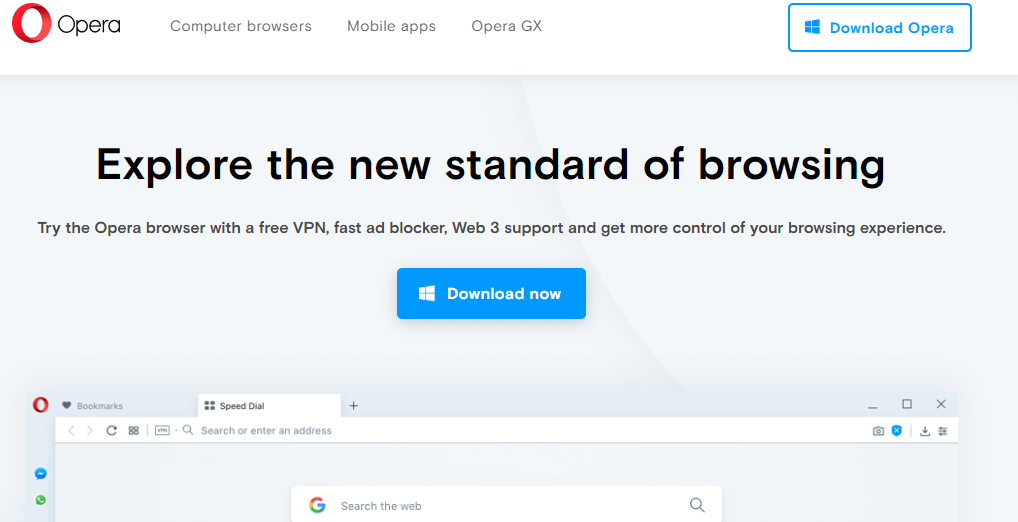Since its launch in June 2016, the presence of Opera VPN in the tech world has stirred many controversies. The fact that it’s free raises suspicions as to its real agenda. Why would a company create a VPN for free? Is its free VPN worth it or not? Read this Opera VPN review to find out the benefits and disadvantages of this VPN, as well as how to use it with the Opera browser.
What is the Opera Browser VPN?
Opera browser VPN is a free VPN service exclusively built for the Opera browser. It enhances online privacy in two ways: it hides the IP address and it has a no-log policy. These features protect its users from online scams to a certain degree.
Sounds impressive for a free VPN, right?
Well, not really. There is more to Opera free VPN than meets the eye.
The Advantages
The Opera browser VPN is free
There is no catch; it’s completely free! There are no hidden charges and no bills to worry every month. You don’t need to create an account, enter your credit card number and get a two-month free trial, then get automatically charged after the promo. It’s free at all times.
It works with Netflix
Opera free VPN can access a geo-blocked website like Netflix. It provides unlimited bandwidth, which makes streaming movies possible.
However, just like other VPNs, there is still a big chance that Netflix itself can restrict it from accessing the site. This situation is possible as Netflix is constantly monitoring its system and has an ongoing battle with VPN providers.
You can access Netflix for free but until when? That's the question no one can answer.
It’s easy to set up and use
Opera Free VPN is one of the easiest to set up. All you need to do is to download the Opera browser. This step will be further explained below.
The Disadvantages
It’s not a real VPN
The words “free VPN” always ring a bell. But to be honest, the Opera browser VPN is not a real VPN. While it can mask the IP address through a proxy server, it uses a weaker technology than the paid versions. How do they differ?
Paid VPN versions use advanced protocols to encrypt your information, while Opera VPN offers HTTPS/SSL, which is lower-tier encryption. It can hide your IP address, but your data may not be encrypted at all. In short, Opera free VPN cannot give you maximum online protection while other VPNs can.
It only works with the Opera browser
It only works with the Opera browser; it’s utterly useless if you access the Internet via different platforms.
A real VPN encrypts all the incoming and outgoing data, regardless of what you are doing and what apps you are using.
Unclear jurisdiction
A VPN company must have a valid address. In the case of Opera, it’s difficult to identify in which country they operate. SurfEasy, which is in Canada, powers Opera’s servers. Canada is part of the 5 Eyes Surveillance Alliance together with the United States, Australia, New Zealand, and the United Kingdom.
But it’s intriguing to note that Opera is a Norwegian company. Opera acquired SurfEasy a few years back. However, Symantec, a giant Norwegian antivirus company, also bought SurfEasy. But then, SurfEasy is still listed as a Canadian company. So which company really owns Opera browser VPN? Does it follow the Norwegian or Canadian privacy rights? These are some of the details that make its jurisdiction hazy.
Slow speed
Data travels faster in a connection without a VPN. If you want to keep yourself protected, you need to trade-off speed with security.
But in the case of Opera, its speed performance is absolutely terrible. The European server test result showed 135 pings, 8 Mbps DL, 2.0 Mbps UL. In the American server, the result was slightly better with: 130 pings, 15 Mbps DL, 1.4 Mbps UL. These results confirm that Opera’s VPN is in the bottom rank of all other VPNs we’ve tested. Its speed is horrendous, even though it has no caps on its bandwidth.
How to Install the Opera Browser
However, despite the disadvantages, if you would like to try it out, just follow these steps. To use the free VPN, you need to install the Opera Browser. Here’s how:
Go to the Opera website: https://www.opera.com.
On the main page, click on the “Download Now” button. It will download the Opera file.
Once the download is complete, click “open.exe file” on the bottom left side of the browser.
The installation window will appear. Click “Install.”
How to Install Opera Browser VPN
Once you have the Opera browser installed, go to the Opera browser menu and choose “Settings.”
Click “Advanced” > “Privacy and Security. Look for “Enable VPN” option below and turn it on.
To check if it works, a VPN icon will appear on the search bar. If the icon is blue, it means you are connected.
The blue VPN box also acts as a switch to turn the VPN on or off. You can use it to choose the server depending on your location. Currently, they offer three locations: The Americas, Asia, and Europe.
For smartphones, you can download the Opera browser from Apple Store and Google Play Store. To turn on the VPN on and off, click the VPN symbol in the address bar. (Clicking this icon will also show you how much data you have transferred this month.) Choose your preferred location (one of three). On the bottom of the window, you will be able to see your current IP address.
What to Do if Opera Browser VPN Is Not Working
There are times when Opera’s VPN does not work.
Here are some steps to fix the problem.
1. Toggle the VPN Off/On
When downloaded successfully, the Opera browser must show you a VPN icon on the address bar. Click on it and toggle it off and back on again.
2. Clear the cache
- Press “Ctrl + Shift + del” hotkeys. Tick all the boxes on the “Clear browsing data” window, including cached images and files options.
- Select the “time” option on the drop-down menu.
- Click on the “Clear browsing data” button.
- Restart the Opera browser.
3. Turn off Opera extensions
Opera extensions might hinder the VPN connection. You can turn them off first to make sure you’ve isolated the problem.
- Click the “Menu” button at the top left of the Opera browser
- Select “Extensions”
- Choose “Enabled” on the left side of the tab
- Click the “Disable” button for all the enabled Extensions
4. Turn-Off Your Antivirus Software
Some antivirus software has compatibility issues with the Opera browser VPN. To make sure that they don’t block the browser, open your antivirus and disable it. Restart the Opera browser and check if the VPN is working. If it does work, you need to include the Opera browser to your antivirus’s Utilities Exceptions list. If not, proceed to step 5.
(Adding the Opera browser to the Utilities Exceptions List varies, depending on what software you are using. Visit your antivirus website for more information. You'll need to add https://www.operavpn.com to the exceptions list.)
5. Switch off the Windows Firewall
Windows Defender Firewall can also be the culprit. Turning it off can fix the issue:
- Press the Windows logo on your keyboard to open the search box.
- Enter “Windows Firewall” in the search box, and choose “Windows Defender Firewall.”
- Click “Turn Windows Defender Off.”
6. Switch to an Optimal Location
Simply click on the VPN button on the left side of Opera’s search bar. From the drop-down menu, click on “Optimal Location.”
7. Update the Opera Browser
Check if your browser is updated. Click the “Menu” button and choose “About Opera” to open the tab. Click on the “Relaunch Now” button to update the browser and restart it automatically.
Is Opera VPN Safe?
Is Opera VPN safe? This question is very tricky. The answer is “yes” and “no.”
Yes, because the built-in VPN feature provides two essential protection capabilities: encryption to and from the server and no-logging policy. When the Opera browser VPN is on, it uses HTTPS/SSL encryption to create a secure connection to the server. The encryption keys appear to be a large number of random numbers.
Opera VPN follows a no-logging policy. Simply put, the browser does not leave a trace of your browsing activity and originating IP address. No logs, no tracks.
No, because it is not as secure as the standalone VPN. It can protect you to a certain extent but not at all times. Keep in mind that you are only protected when you use the Opera browser with the VPN on. If you use another browser or app while online, you are not protected.
HTTPS/SSL encryption is not a strong encryption protocol. Sophisticated hacking technologies can easily breach it.
Another issue with Opera VPN is its reliability. As covered above, there are times when the VPN does not work. This can be frustrating and risky if you’ve been online for a while without the reassurance that the VPN is working. You could be exposing yourself to online criminals and putting your privacy at risk.
Summary
The word “free” attached to the Opera browser VPN sounds very enticing. But the truth is, it’s not a true VPN. It uses a proxy server to hide your IP address, but its encryption level is weak. However, it does use HTTPS/SSL for encryption, which is the same technology being used by major websites today.
The Opera browser VPN can open geo-restricted sites like Netflix. But even this has no reliability. Sometimes it does access Netflix, other times it doesn’t.There is not much to see about Opera VPN. That being said, for a free built-in feature on a browser, you can’t really expect too much. It’s definitely not the best one out there and it can’t carry out the full functionality of a standalone VPN. If you need complete online protection, the Opera browser VPN will not fit the bill.