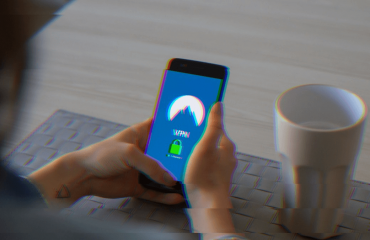You’ve subscribed to a VPN and hope that it’s doing a great job protecting you from malicious hackers online. Instead of placing blind faith in the VPN app, you ought to ask: “Is my VPN working?”
Theoretically, VPNs are supposed to protect your privacy by masking the IP address of your device with one of its servers. The VPN also encrypts your data to make attempts to scavenge information out of it impossible.
However, not all VPNs are perfect, particularly if you’re using a new or unknown provider. Some VPNs suffer from issues that may give away your identity to attackers.
In this article, we’ll cover the following:
IP, DNS, and WebRTC Leaks Explained
Some VPNs have been plagued by serious flaws that compromise the privacy of their users. These flaws are often termed as IP, DNS, and WebRTC leaks. While the nature of these leaks may differ, they lead to the same result of giving your IP address away.
IP Leak
When you’re connected to a VPN, your actual IP address is hidden by the VPN server. What’s exposed to the public is an IP address assigned by the VPN server. An IP leak occurs when the VPN server inadvertently allows access to your actual IP.
The issue usually boils down to the lack of support for IPv6. The IPv6 is an advanced addressing system that is meant to supersede IPv4 eventually. Most devices typically support both versions of IP addresses, but if a VPN provider does not support IPv6, an address leak may occur.
DNS Leak
DNS or Domain Name Service function to resolve the romanized domain name into the IP addresses of their respective servers. Usually, you’re connected to a DNS server of your ISP. The DNS server will have a record of your IP address and the target server you’re connecting to.
Hackers can monitor your connection by acquiring the IP address from the DNS server. This is what a DNS leak is all about. Using a VPN is supposed to spare you from such an issue, but some VPNs are known to exhibit DNS leaks.
WebRTC Leak
An abbreviation for Web Real-Time Communication, WebRTC is a function that allows browsers to communicate on a peer-to-peer basis. The function enables other browsers to acquire your IP address by activating the WebRTC API.
WebRTC is commonly used by browsers like Chrome and Opera for video calls, chat, and file sharing. But doing so will expose your IP address to another browser.
Hackers can get a hold of your IP address using WebRTC with relative ease. When the flaw was first discovered, VPN providers were taken by surprise as activating the VPN app did nothing to prevent WebRTC leaks.
How Do I Know if My VPN is Working?
You shouldn’t assume that your VPN is working just because the app shows that you’re connected to its server. A functional VPN will fully protect your data and privacy from the moment the first byte leaves your device.
If you have the budget to spare, you can engage a professional internet security firm and run comprehensive tests on various aspects of the VPN. You’ll have a better idea if you’re truly protected once you receive the report.
However, if you’re not keen on spending cash to rope in the professionals, you can manually check for potential leaks on the VPN. There are tools on the Internet that you can use for free to find out if your VPN is working.
You can also try browsing or streaming videos when connected to a VPN. By doing that, you’ll have a good idea of whether the connection speed is as claimed by the provider.
Sometimes, you may have an unstable connection after installing a VPN. Try restarting your device and check if the VPN is working.
If you’re travelling to countries with strict internet censorship like China, your VPN may fail to work in the country. Be sure to verify with the VPN provider for such circumstances.
How To Test My VPN
While you can’t attempt to hack the connection of the VPN, you can test for IP, DNS, and WebRTC leaks on a VPN connection.
IP Leak Test
1. Go to WhatIsMyIpAddress.com without connecting to a VPN. Note down the IP address shown.

2. Connect to a VPN server.

3. Refresh WhatIsMyIPAddress.com and note down the new IP address.

4. The new IP address should not match your actual public address after connecting to a VPN.
DNS Leak Test
1. To check for a DNS leak test, visit DNSLeakTest.com without connecting to a VPN. Hit “Standard Test” for the list of DNS servers you’re connected to.

2. Connect to a VPN server.
3. Refresh DNSLeakTest again and you ought to see your new IP address.

4. To be sure there are no DNS leaks, click “Standard Test.”

5. The listed DNS servers should reflect the VPN location you’re connected to.
WebRTC Leaks
1. Jot down the public IP address that you’ve retrieved on the steps above.
2. Connect to a VPN server.
3. Use BrowserLeaks to run the WebRTC leak test.

4. The displayed IP address should not be the same as your actual public IP address.
Summary
The truth is, not every VPN performs as marketed. It’s disappointing to experience issues after you’ve signed up for a VPN. This makes it even more important to thoroughly test your VPN as soon as possible.
If you encountered issues with the VPN, you should contact the customer support. If your concerns remain unresolved, you’ll be left with no choice but to terminate the subscription. To reduce your frustrations, check out these VPNs that are proven to work exceptionally well.